What Are Confluence Whiteboards?
Confluence whiteboards are Atlassian’s new collaboration feature for Confluence Cloud, an open canvas for creativity that allows teams to capture and develop ideas together.
Confluence whiteboards have been in beta since 2023, but in March 2024, Atlassian began rolling this feature out to all Confluence users. If you haven’t seen it in your Confluence space yet, you should soon!
It’s no surprise that Atlassian saw value in adding whiteboarding functionality to Confluence. Since remote and hybrid work have become more common over the last several years, gathering around a whiteboard in person isn’t a possibility anymore for many teams.
As part of their mission to become a remote-friendly workspace for teams located across the world, Confluence now provides a creative digital space to replace the physical whiteboard.
Back to topConfluence Whiteboard Features
Confluence whiteboards have the typical functionality that you would expect from any digital whiteboard tool — sticky notes; the ability to add text, shapes, and lines; and the ability to collaborate in real time and see your teammates’ cursors as they add to the canvas.
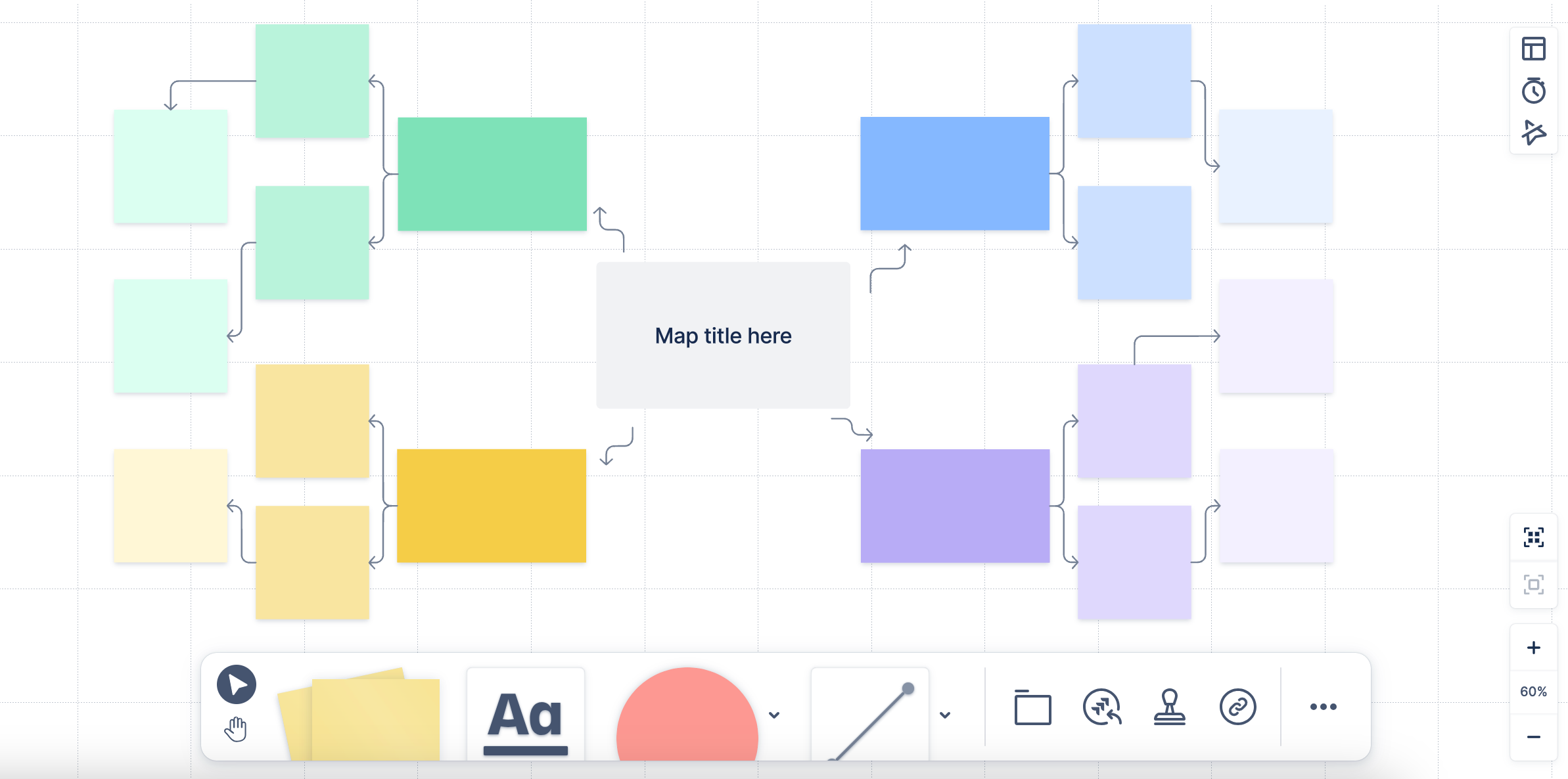
There are a few additional features that enhance the live brainstorming session experience. You can react to elements of the whiteboard with emoji-like “stamps.” There’s also a timer you can set right on the whiteboard to help your team keep track of time as you brainstorm and discuss ideas together.
Finally, you can create Jira issues directly from a whiteboard. This is perfect for when you want to capture action items right away. You can take your ideas from concept to action in one collaboration session.
Back to topDo I Really Need A Separate Diagramming Tool?
Since Confluence whiteboards are a part of Confluence now, why bother to add on another tool? Is it really necessary?
It all depends on your team’s needs and the way you’d use a diagramming or visualization tool. If you’re looking for a simple canvas to share ideas and host real-time brainstorming sessions, Confluence whiteboards should suit your team just fine on their own.
However, if you need to visualize complex processes and structures, or build documentation that makes technical concepts easy to understand at a glance, you’ll need a more advanced diagramming tool, like Gliffy.
Keep reading to learn more about which situations would call for using Confluence whiteboards, and when a technical diagramming tool like Gliffy is more appropriate.
Back to topWhen to Use Confluence Whiteboards
Creating Jira Issues
Gliffy doesn’t allow you to create Jira issues directly from a diagram, so if your goal for your brainstorming session is to come up with a list of action items and assign them in Jira right away, then Confluence whiteboards is a good option for you.
Brainstorming Sessions
Gliffy does have real-time collaboration capabilities, and whiteboarding features like sticky notes that make it easy to create or edit a diagram with your team, but the brainstorming experience may be a little more seamless on Confluence’s made-for-brainstorming whiteboard tool with features like the built-in timer and ability to create Jira issues.
Agile Ceremonies
Similar to brainstorming sessions, Agile ceremonies require real-time collaboration and often have timing elements, so you may want to use Confluence whiteboards to hold your team’s ceremonies for the same reasons you’d use them for a brainstorming session. Confluence whiteboards also have templates for a variety of common Agile ceremonies, like Kanban boards, sprint planning, and retrospectives.
Back to topWhen to Use Gliffy
Technical Diagramming
Gliffy’s greatest value lies in its technical features and capabilities. Although Confluence whiteboards are great for collaboration, they do not offer the same advanced level of functionality for technical diagramming that Gliffy does. If you need to communicate complex concepts visually, Gliffy is still your go-to tool.
Here are a few key technical features that make Gliffy the perfect fit for more advanced, complex visualization challenges.
Shape Libraries
In theory, you can create a network diagram or architecture diagram in Confluence whiteboards by uploading all your own images and symbols, but that takes extra time you might not have.
However, Gliffy has a wide variety of built-in shape libraries, like AWS, BPMN, and more, so you don’t have to upload anything manually unless you want to include specific symbols or logos that are unique to your organization.
Gliffy also allows you to use the specific types of lines required for UML, entity-relationship, and other diagram types that you won’t find in Confluence whiteboards.
Diagrams From Code
Gliffy lets you create technical diagrams from code using Mermaid markdown, so you can document systems and databases faster than you could by dragging, dropping, and connecting shapes manually.
Just write or generate the text that represents the way you want your diagram to look, paste it into Gliffy’s Mermaid editor, and generate your diagram for a detailed visual that doesn’t require hours of work and the mental energy of arranging everything properly on the page.
Data-Linked Diagrams
When you need to create detailed diagrams that require a lot of business or technical data, Gliffy provides an easier way to incorporate that data than manually typing it all out or switching tools to copy and paste every data point individually.
Gliffy allows you to link data with diagrams by uploading a CSV file which populates alongside your diagram canvas, so you can drag and drop individual data points right into your diagram. When you edit the table, the changes are reflected automatically anywhere that data is presented on the diagram.
Diagrams for Documentation
A Confluence whiteboard isn’t embedded on a page by default — you create it instead of a page. While you can embed a whiteboard on a Confluence page using a smart link, this is something you need to do manually.
With Gliffy, you create a diagram directly on the page you want it to appear on using the /gliffy shortcut, and then it will automatically be embedded on that page. Every minute matters for busy teams, and this is just one less step while creating visuals representing technical concepts that makes documentation-building faster and easier.
Real-Time Collaboration — For Free & Standard Plans
Each individual user can own up to three active whiteboards on Confluence’s Free and Standard plans. Once that limit is exceeded, old whiteboards become read-only.
Gliffy, on the other hand, offers unlimited diagrams for users on any tier, so if you’re on the Free or Standard plan and want to be able to have more collaboration sessions without losing access to your old content, you can use Gliffy’s whiteboarding and collaboration functionalities instead.
Back to topYou’re Ready to Whiteboard & Diagram in Confluence
Although Confluence Whiteboards and Gliffy do cover some of the same use cases, they’re ultimately different tools that serve different purposes. With the help of this guide and our Gliffy vs. Confluence whiteboards comparison chart, you’re prepared to use both whiteboards and Gliffy to their respective strengths!
Confluence whiteboards are built into Confluence. You won’t need to do anything to access them — just wait for them to show up in your space if you don’t have it already.
However, you will need to add Gliffy on the Atlassian Marketplace to start creating advanced technical diagrams. It’s free to get started, so you can see firsthand how an advanced diagramming tool changes the way you do documentation and keeps your team on track.