Generating a Diagram
This feature is available for all Gliffy for Confluence Cloud users! Not a Confluence user? Start free today!
It takes 3 simple steps to generate a Gliffy diagram using only your keyboard.
- Click the AI icon [✨] on the left side of your screen.
- Describe what you would like to create in the text box.
Example: Generate a class diagram for an e-commerce system with classes “Customer”, “Order”, and “Product” and their relationships. - Click Create diagram.
Editing Your AI-Generated Diagram
Want to perfect your diagram by making a few adjustments? Here are two ways to edit your generated diagram.
Edit with Mermaid
Select the diagram on the canvas, then select the lower icon that appears. From here, click Edit Diagram, and you will be taken into Gliffy’s Mermaid editor.
Make changes in the text box on the left and see your changes reflected in the diagram preview on the right. Click Update diagram when you’re finished editing.
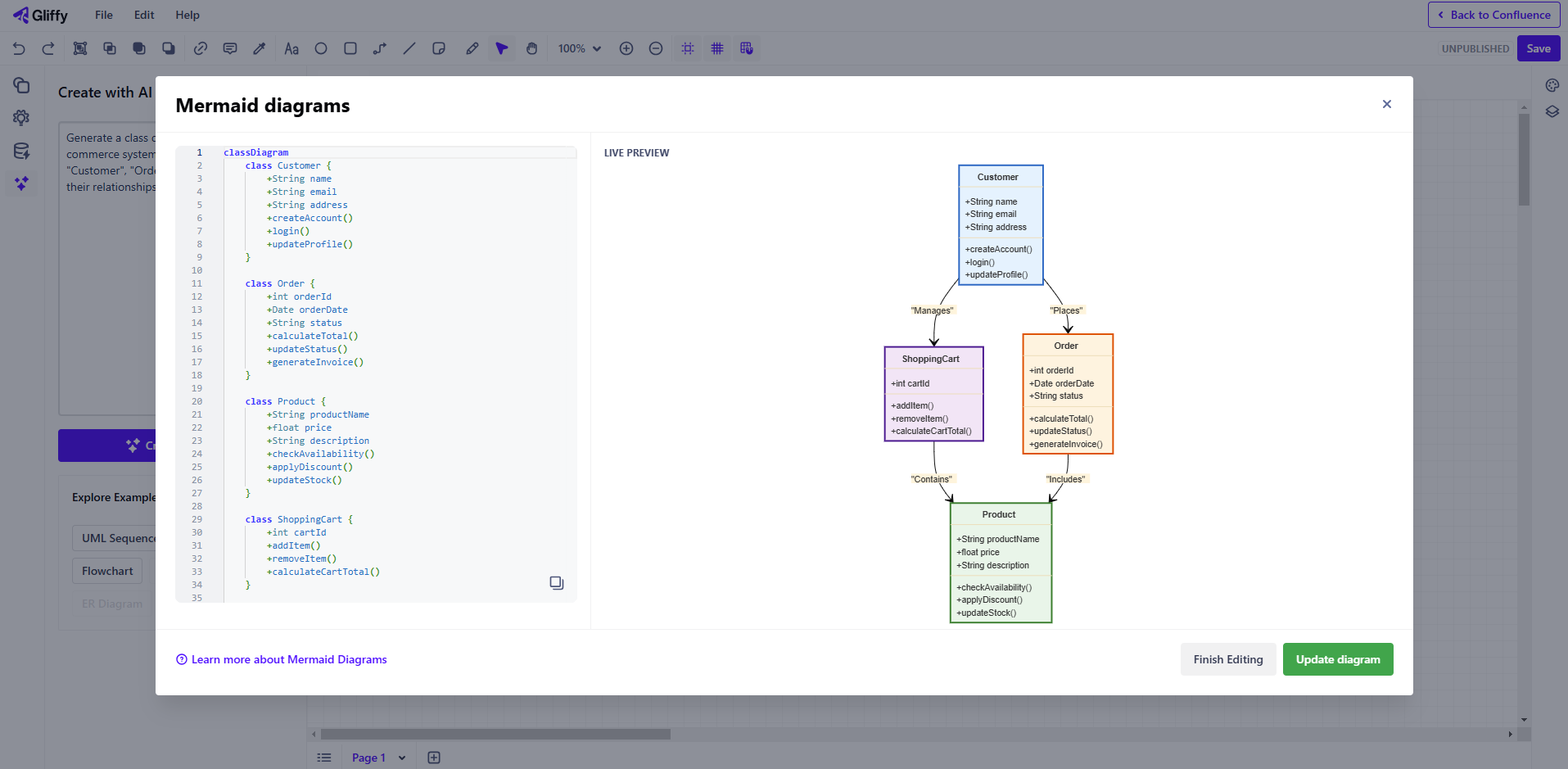
Edit as a classic Gliffy diagram
When you select the diagram on the canvas and click the lower icon, select Finish Editing from the menu that appears, and your diagram will be converted to a classic Gliffy diagram.
Then, you’ll be able to move shapes around on the canvas by clicking and dragging each one independently.

Generate Your First Diagram in Seconds
Better documentation is only a click away.