What is an Event Planning Template?
Planning a company event often requires that people from teams like marketing, sales, operations, and IT work together. Good event planning templates align all those team members around the objectives, audience, and messages that make the event strategic for their organization. It will also detail logistical items like catering, programming, and design requirements.
Check out Gliffy’s template for planning your next event in Confluence >>
Back to topUsing Gliffy's Event Planning Template
Confluence is a popular, flexible workspace that allows teams to share ideas, collaborate on documents, and create project plans. It’s free for up to 10 users, so your team can use Confluence as a great collaboration tool for your next event. Be sure to sign up for a Confluence account, then click Use Template on the top of the template page.
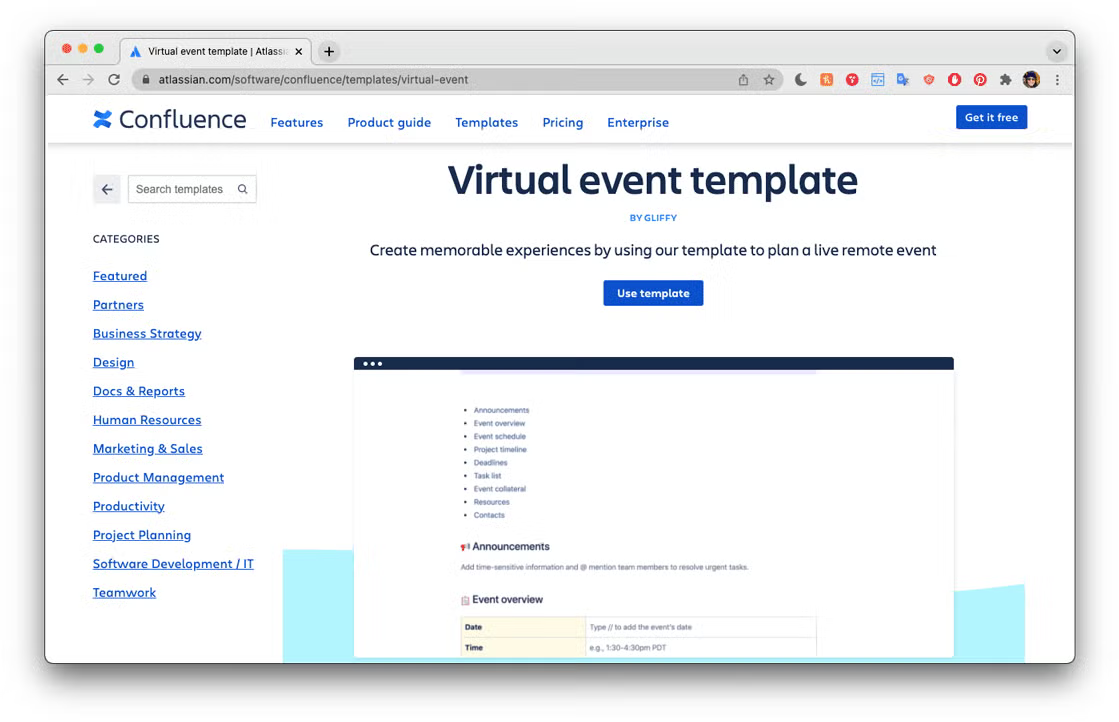
If your team already uses a different collaboration or project management tool, the Gliffy template still covers great best practices for planning your next event. Read on for a section-by-section breakdown of best practices and tips for your event plan.
How Do You Write an Event Plan?
Your event plan should cover basics like the time and location of the event, as well as align your team around the strategic goals of the event. Each section of the template provided is a great event planning outline for the most important things to consider.
Section 1. Announcements or Key Details
Your event plan is a document that supporting team members will reference often throughout the planning process. If you make a major change to event details or a certain task is overdue, add a dated note to the announcements section at the very top.
Use this section for only important updates and time-sensitive information. As soon as something is done or no longer timely, remove it. If your team meets weekly or biweekly to discuss the plan, it’s a good idea to update these announcements before and after every meeting.

Section 2. Event Overview
These are the key details that your teammates may need to confirm at a glance, like the time and location of the event. It’s also a good idea to include a brief overview of the event’s goals or objectives to keep everyone aligned. Identifying the event lead or leads can also help streamline communication.
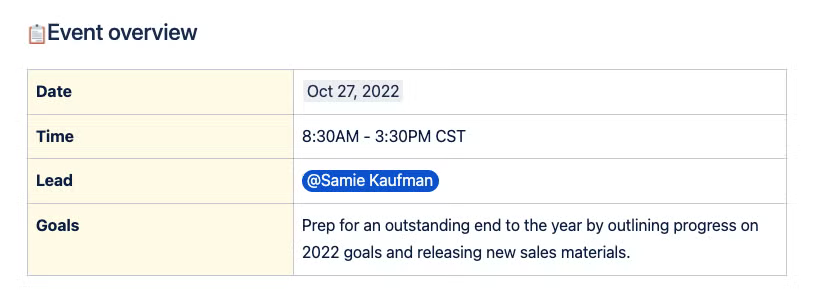
Section 3. The Schedule
Now it’s time to get into the details. Your event’s schedule or run-of-show will start to illuminate all the moving parts that go into your event. These high-level schedule items help identify and break down clearer deliverables and planning needs. While hosting a virtual event can simplify some of these schedule items, it’s still valuable to lay out a clear plan. You could also use Gliffy's pre-loaded timelines as an event run-of-show template as well.
For example, a hybrid event’s schedule could include set-up time, a catered meal or buffet, several speakers, and online discussion boards. Outlining all these elements is important because you can identify who will need to be on hand to help with certain tasks, as well as resources you may need to track down before the event. If your speakers are addressing both a virtual and in-person audience, for example, you’ll need to make sure you have a robust audio and visual set-up and powerful enough internet to execute on that plan.
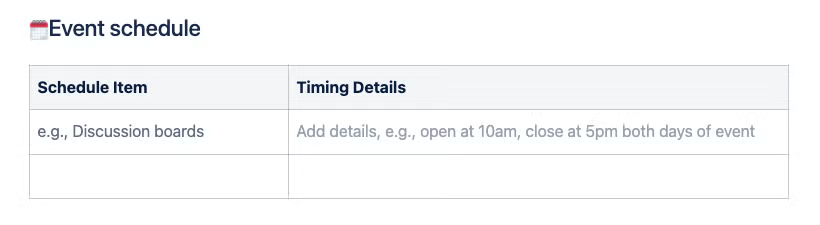
Section 4. The Project Timeline
Make a timeline or a high-level overview of key deadlines and when each team member will need to work on different deliverables. Some tasks and deliverables will be more urgent than others; for example, if you’re having design work printed for signage throughout the event, there will be a lead time for the production of that work. A keynote speaker’s powerpoint slides, however, could be edited in the days leading up to the event.
If you’re using the Confluence planning template, try adding a Gliffy diagram to make this section a clearer overview. You can start a free trial of Gliffy Diagrams for Confluence, then quickly create a timeline within the template by typing /gliffy.
Depending on the level of detail needed, you could break these timelines into team- or function- specific timelines, creating one for the sales team, one for marketing, and so on.
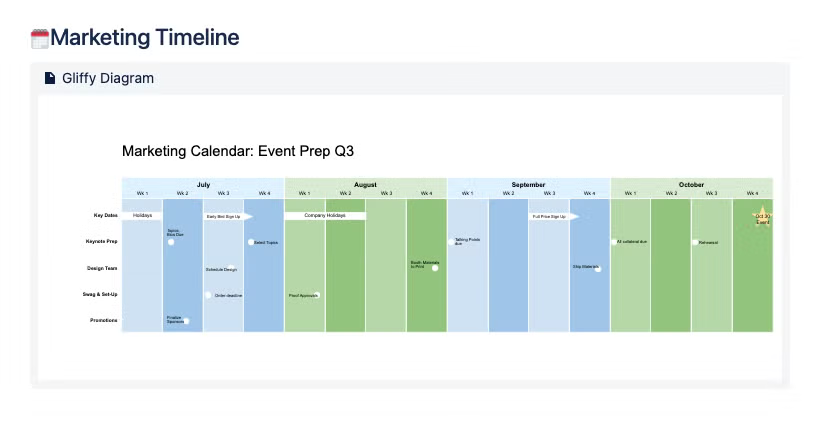
Section 5. Deadlines
In this template, deadlines are separated from tasks because deadlines are key milestones that should always or almost always be met. Highlighting make-or-break deliverables here helps your team prioritize and ensure that the project stays on track.
An example of a deadline would be receiving presentation files from your speakers or securing a videographer for your event.
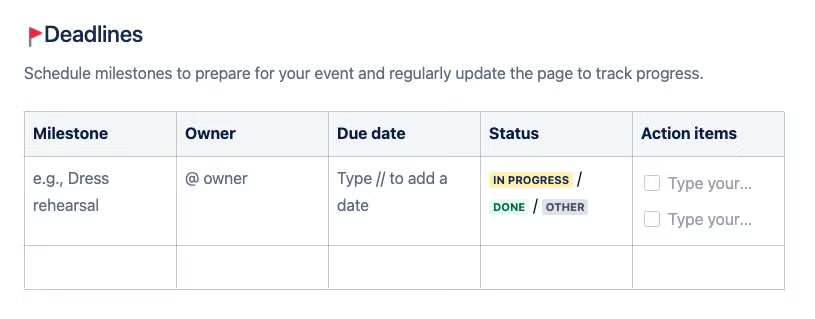
Section 6: Tasks
While deadlines are high-level due dates for key deliverables, tasks should be the detailed steps that go into executing on your event. It’s a good idea to break out tasks leading up to, during, and following your event. Post-event tasks can easily be missed if they don’t have a clear assignee or deadline — you can easily get swept up in all the time-sensitive tasks associated with the day of your event, while shipping a gift to a giveaway winner is less urgent.
Tasks should always have a clear assignee and, whenever possible, align to a deadline in section 5. For example, if your goal is to secure a videographer six weeks before your event, you will have tasks like requesting quotes from videographers, reviewing their recent work, getting budget approval, and finalizing a contract. These tasks will all need to be completed before the deadline and may be assigned to different team members.
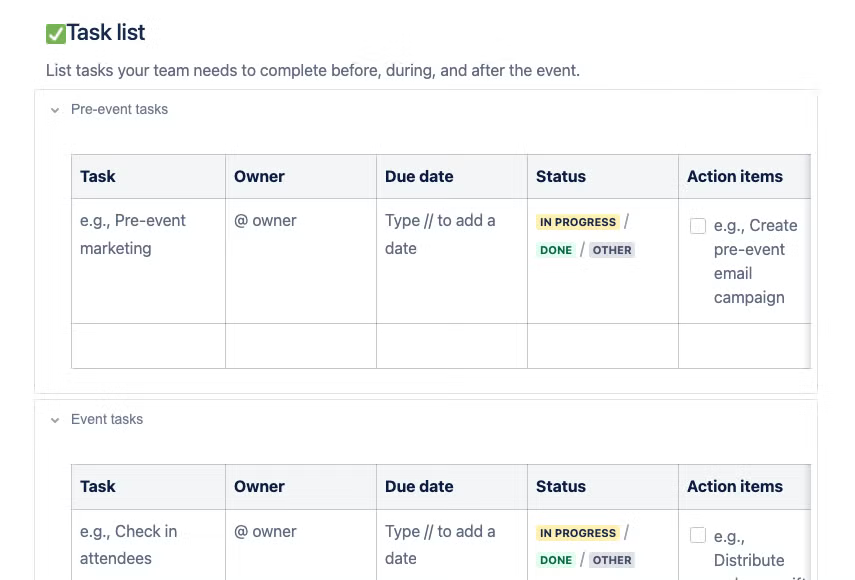
Section 7: Event Collateral
These are the items that need to be created before your event, like registration pages, invitation emails, signage, advertising, and presentations.
For each item identified, it’s a good idea to create a separate page or post a link directly to the design brief and design files. You can also use Gliffy to make a wireframe to “sketch” out what’s needed from your designers.
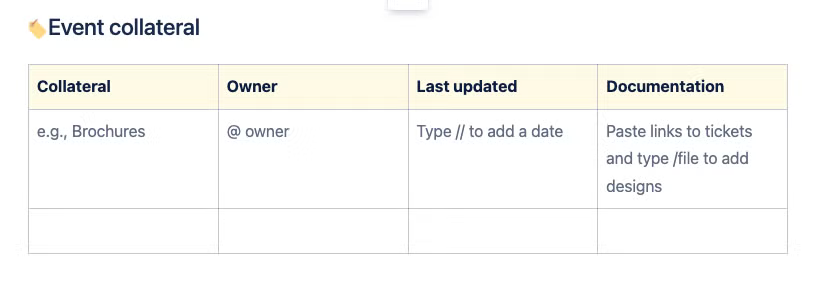
Section 8: Resources
This section is for any additional links or files that support your project. It’s a great place to place your approved budget or budget tracker, confirmations or contracts from external vendors, and anything else your teammates may need to revisit.

Section 9: Contacts
The last section of your event plan should include an overview and contact information for the team members executing your event. This helps keep roles and responsibilities clear and makes it easy for team members to connect vendors, sponsors, or attendees with the appropriate contact.
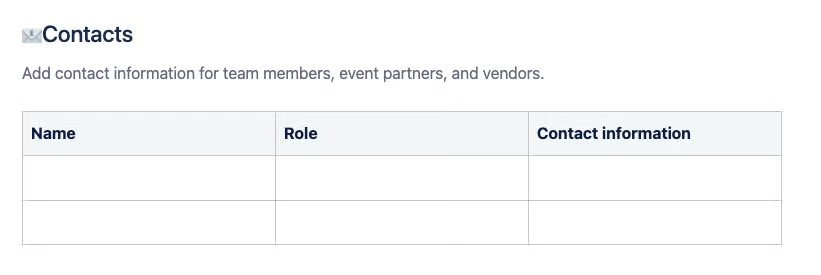
Confluence Planning Template Shortcuts
There are a few key commands to know if you’re writing your event plan in Confluence. Almost every deliverable or task should have a clear owner, status, and due date. Here’s how to quickly add those:
- Type // to quickly add a date
- Type @ to tag an assignee on the project
- Type /status to add a status tag
- Use Ctrl+K or Cmd+K to add a link
- Type /task for action items
- Type /gliffy to add a diagram with Gliffy Diagrams for Confluence
Tips for Event Planning with Gliffy
Gliffy is an intuitive, drag-and-drop diagramming tool, which makes it easy for cross-functional teams to quickly share ideas and align on a plan. In addition to creating your event plan, here are a few tips and tutorials for using Gliffy to brainstorm and organize ideas leading into your event:
- ▶️ Video: Create a mind map to brainstorm event themes or presentation content.
- ✏️ Blog: Make a Swimlane Diagram to show processes that involve multiple teams or areas of expertise. For example, finalizing your keynote content will include the presenter, designer, and an audio-visual team to capture the keynote.
- ✏️ Blog: Create a Wireframe to easily outline what’s needed for registration pages, email layouts, or even an entire event website for your design team.
- ✏️ Blog: Create a PERT chart before you start the event planning process to help you communicate objectives to stakeholders and provide a baseline for more detailed planning
- ⚙️ Resource: Embed Gliffy Diagrams in other tools so your team can easily reference them wherever you’re working.
Try the Event Planning Template in Confluence
Even if you’re new to using Confluence for project management, staying organized and collaborating with your teammates is easy. Confluence is free for up to 10 users, so invite all your key contacts to get started! From there, you can join Gliffy’s 16 million users diagramming in Confluence to make your plans even easier to read.
💡 Need more tips for getting started in Confluence? Our Ultimate Guide to Confluence can help!