Professional-quality network design calls for logistical intelligence, technical know-how, and an aptitude for clear presentation — that includes graphic design skills.
Gliffy was born to help.
Our business software supports network designers by making diagramming simple. Elevate your diagram from the basic to the impressively professional by following Gliffy’s top ten network diagram pro tips:
10. Know Your Audience
Network diagrams can be highly detailed or they can reduce a complicated dose of technical information into a network topology sketch. The trick is deciding which end of that spectrum to aim for.
We advise you to consider your audience first. If your network diagram will primarily be a tool that allows engineers to set up or maintain a network, you’ll want to delve into the details. If you intend to present your network diagram to executives, then details may hurt instead of help.
And what if the same diagram needs to serve both technical and non-technical audiences…?
9. Turn It On (or Off)
If your network diagram needs to capture details but you also need to avoid overwhelming less savvy audiences, don’t fret; Gliffy supports layers.
Layers allow you to include all the data you like, but also to instantly hide that data if it doesn’t suit the situation. Draw your network topology on the base layer of your network diagram but use a second layer to add the data that only some audience members will need to access.
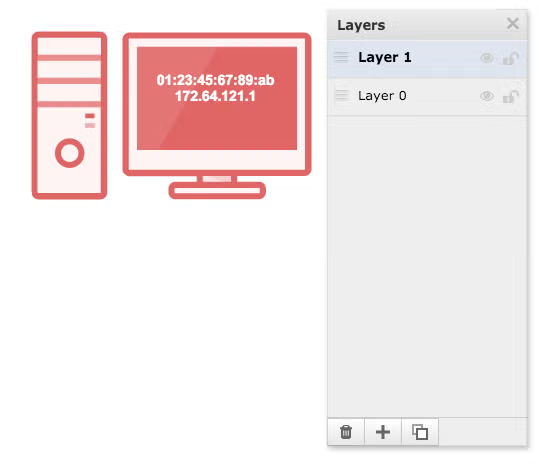
Switching layers between visible and invisible takes just a click.
8. Throw Some Shade
If you’re looking to help clarify a complex network diagram, color is one of your most effective options. Use color to distinguish types of devices, types of cabling, sub-networks, or anything else that will help your audience to quickly assimilate the pertinent data.
In Gliffy, you can change the color of most icons through Edit Shape Properties (the exception being AWS icons, which are of fixed color). You can also create background fields of color to delineate workgroups or similar units.
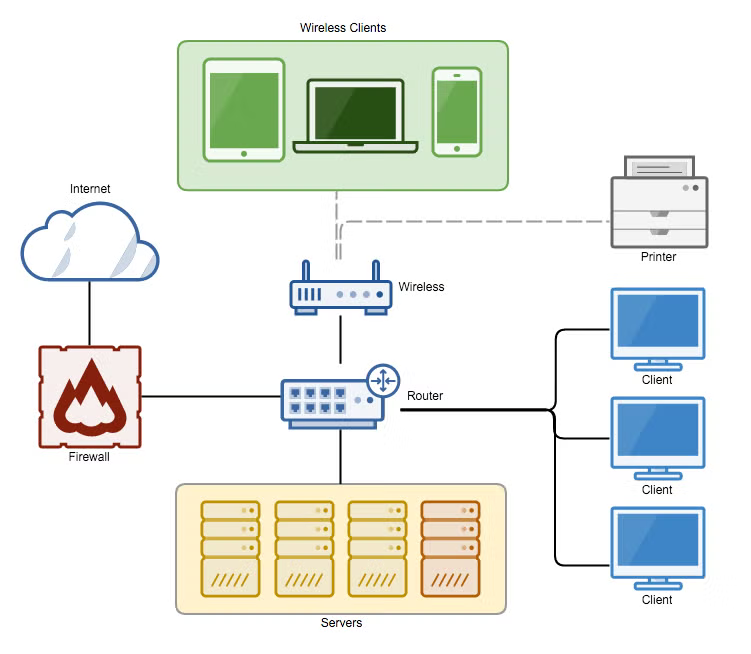
7. Get Real
While Gliffy’s library of network diagram icons is comprehensive, you can easily add your own images as well. So, if you’re designing a network and you know which equipment you’ll be using, you can upload images of that equipment to create a photo-realistic network diagram.
To add your own images to Gliffy, just drag and drop a recognized image file type onto your Canvas.
You may find this tip particularly helpful when assembling rack diagrams, as you’ll be able to see actual port configurations and locations.
6. Just My Type
Another essential tool for directing attention in data-heavy network diagrams is often overlooked: adjusting type properties.
While many will think to universally change fonts or font color, few will dig deeper to finesse text labels so that they contain layers of meaning. When listing specs for example, create a hierarchy of importance by using different font sizes within the same label, shifting colors, and adding other elements of style.

Adjusting type properties in this way allows viewers to quickly key into the information they seek.
5. Get Connected
While the tendency is to design network diagrams as self-contained documents, that isn’t always your best bet. Sometimes it’s best to leave information out — and to keep it accessible at the same time. One way to do this is with layers (as mentioned above). Another way is to use embedded hyperlinks.
In Gliffy, any text can be turned into a live link, directing audiences to other Gliffy diagrams, internal wiki pages, web sites, or any other web-based document.
Using hyperlinks, you can take a grand-view network diagram and expand each sub-network section into its own network diagram. One WAN diagram might contain links to any number of LAN diagrams that, in turn, contains links to product data sheets or installation guides.
4. Keyed Up
Because network diagrams call on such a large library of network diagram icons, it’s risky to assume that your audience will know exactly what each symbol stands for. To avoid confusion, we recommend including a symbol key.
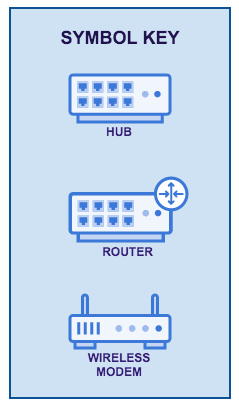
Symbol keys should include all of the icons used in your network diagram, identifying each with text.
3. Take Note
We’ve offered a few suggestions of what to do when you need to hide or organize significant quantities of data — via layers and hyperlinks — but what about when you have outlier situations that require attention?
Say, for example, one device in a linear bus network is due for replacement.
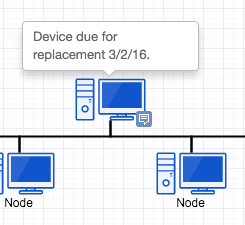
Gliffy’s Popup Note tool allows you to append messages to any icon, but these messages appear only on mouse over. Popup notes keep your network diagram from getting cluttered with asides while allowing collaborators to embed messages directly in the document.
2. Play Well with Others
Speaking of collaborators, with Gliffy you can invite anyone you like to join you in working on your network diagram. All they need is internet access, an email address, and any reasonably modern browser.
Collaborators are invaluable for turning in-progress network diagrams into professional-quality examples. Your collaborators can catch issues you’ve missed, add their own ideas, and double-check your work.
1. Let it Loose
Once you’re done tinkering, the best thing you can do with your Gliffy network diagram is share it. It might be appropriate to share it with your I.T. team, or your C-level executives, or your daughter, but a network diagram is a map and a map kept hidden away has little value.
Unless it’s a treasure map, in which case, we’ll hold on to it for you.
When you’re ready, Gliffy diagrams can be published to the web, shared with a select group of individuals, printed, or exported for inclusion on websites or in presentations, such as those made with PowerPoint.
Ready to try your hand at creating your own network diagram?