When it comes to moving your Gliffy diagrams from a Confluence or Jira server instance to a new cloud instance, we’ve got nothing but good news. Migration is easy and the features you loved in Gliffy’s server and data center apps will be right there for you in Confluence or Jira cloud, too.
Read on or jump ahead to specific instructions for Confluence and Jira migrations.
What to Know Before Migrating
Atlassian has outlined several migration strategies and methods. As a Gliffy user, the most important thing to know while considering your strategy and method is that Gliffy is available in cloud and has a clear migration path.
Your Gliffy diagrams are stored as attachments on your Confluence pages or Jira issues. By choosing to migrate attachments, your associated Gliffy attachments will move to the new instance. If you don’t have Gliffy installed on your cloud instance, you will be able to view these attachments, but won’t be able to make any edits until installing the cloud application.
Gliffy is also part of Atlassian's dual licensing program, which means you can have both an active server and cloud license as you transition your team's work to the cloud.

Migrating with Gliffy Diagrams for Confluence
Using the Confluence Cloud Migration Assistant
Gliffy Diagrams for Confluence is fully compatible with Atlassian’s Confluence Cloud Migration Assistant. You can use this app to easily move your server or data center instance to a cloud site.
Check out Atlassian’s resources for the Confluence Cloud Migration Assistant to get started. You’re in good hands.
- Confluence Pre-Migration Checklist
- Migration Guide: Use the Confluence Cloud Migration Assistant to Migrate
- What Migrates with the Confluence Cloud Migration Assistant?
Using Site Import and Space Import
While Atlassian recommends the use of the Confluence Cloud Migration Assistant wherever possible, you can also use Site Import or Space Import to migrate. Both of these methods will also work with Gliffy because your diagrams are stored as attachments within Confluence.
Limitations
One important feature for many Gliffy users is the ability to add links to their diagrams. Due to the nature of migrations changing the URL of your final site, links from your diagrams to Confluence pages within your instance will likely need to be updated. (Just FYI — this would be a limitation with any diagramming app in the Atlassian ecosystem.)
If your team has uploaded custom shape libraries to Gliffy, you’ll need to set those up again — it just takes a few minutes! Check out our video tutorial, How to Add Your Own Shapes to Gliffy, for help.
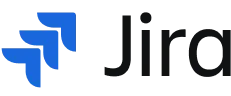
Migrating with Gliffy Diagrams for Jira
Using the Jira Cloud Migration Assistant
Gliffy Diagrams for Jira is fully compatible with Atlassian’s Jira Cloud Migration Assistant. You can use this app to easily move your server or data center instance to Jira Cloud.
Here are the most important resources for the Jira Cloud Migration Assistant to start your migration:
- How the Jira Cloud Migration Assistant Links Your Data
- Migration Guide: Use the Jira Cloud Migration Assistant to Migrate
- What Migrates with the Jira Cloud Migration Assistant?
Using the Jira Cloud Site CSV Import
In some cases, you may not be able to use the migration assistant. With Jira Cloud CSV import, you will need to take some extra steps to import the attachments associated with your instance. Follow the steps outlined here to import attachments — including your Gliffy diagrams — to Jira Cloud.
Limitations
If your team used custom shape libraries in Gliffy, you’ll need to set those up again. Check out our video tutorial, How to Add Your Own Shapes to Gliffy, for assistance.
Need More Help Migrating?
Gliffy is easy-going when it comes to migrating from Data Center to Cloud, but we’re happy to answer any questions before you make the move. You can always contact our support team for questions related to Gliffy’s compatibility and moving your team’s diagrams throughout the migration process.
For help managing your whole Atlassian migration, we recommend working with one of our preferred partners.